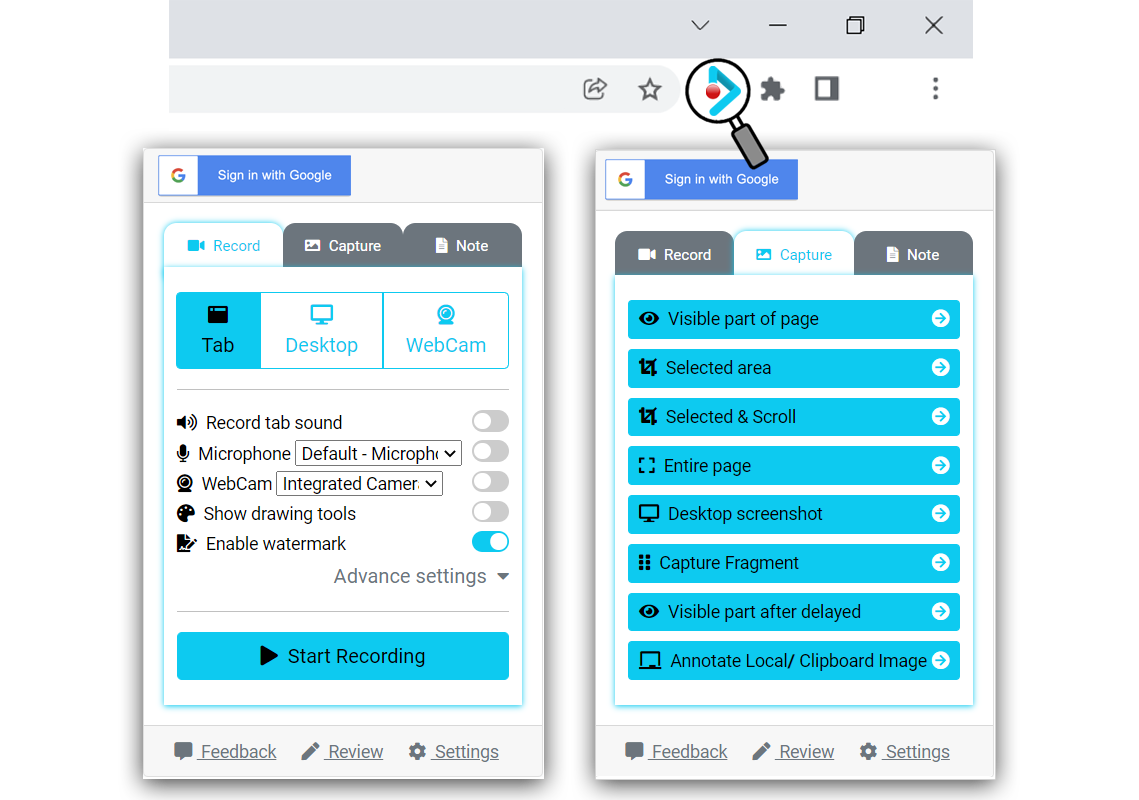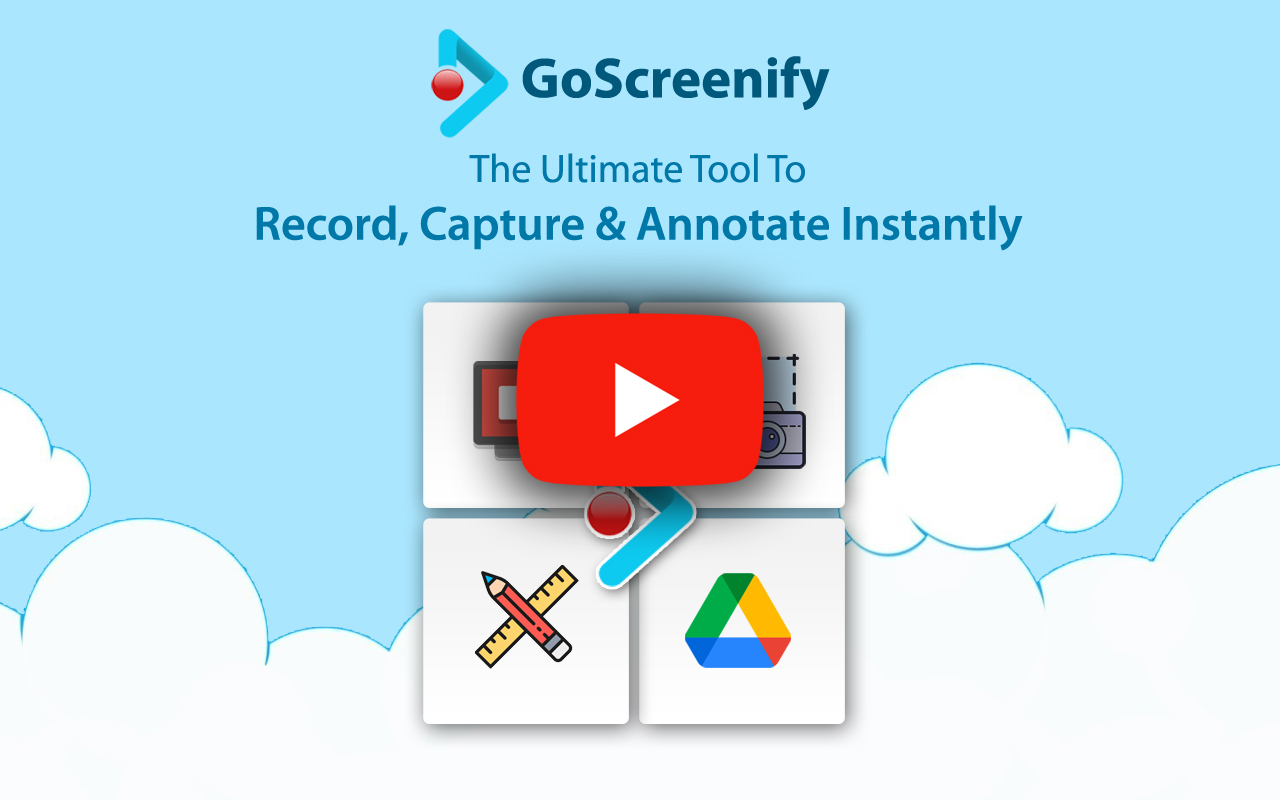Features that will SAVE YOUR TIME
The internet is a place full of wildness and surprises. We used to know new things, learn stuff and similarily love to collect things for future use. But we got to depend on multiple software to achieve it.
What if you could save and manage all your favorite pieces of stuff in one easy place?
Just screen it with GoScreenify
Screen Recording
Record any screen by Browser Tab, Desktop or Webcam
Drawing Tool for Screen Recording
Most valuable feature while presenting your screen. Use Markup editor during streaming.
Full Page Screenshot with Markup Editor
You can capture, edit and save a full web page.
Regional Screenshot with Markup Editor
You can capture, edit and save a partial or fragment of the web page.
Record Zoom, Youtube or any videos
You can record your zoom calls, youtube videos and more.
Save in Google Drive, Gmail, Dropbox, Slack & more
You can now control and save your own content in your own Google drive, Dropbox, Slack and more.


What can you do with your Saved Data?
YOU ALWAYS GOT HOLD ON YOUR OWN DATA. Whatever you save from the internet, you can download or organize it to your own Cloud Storage. Once you connect your account with Goscreenify, everything will be sorted automatically.
- You can always Download your Recorded files in different format, Captured Data or any Content to your local drive.
- You can Connect your Cloud Storages (Google Drive, Dropbox, Google Classroom) to upload and organize your data later on.
- You can connect to your Thrid-party Apps (Gmail, Slack, Zoom) to manage your data.
- There is NO limit in Video Size, Data content or Storages.
Oh! almost forgot to mention, whatever you create can be sharable in any platform. Share your content with anyone on Facebook, Instagram, Twitter, WhatsApp, LinkedIn or by e-mail.
Why GoScreenify?
At GoScreenify, We have a simple mission to help everyone to become a creator.
We found a way for users to Communicate with ease and work effectively. And to make editing a part of their browser experience.
An extension for every solution.
Screen Recording
Record any screen by Browser Tab, Desktop or Webcam
Capturing and Editing
Full page, Selected Area, Page fragments and more
Multiple Storage & Sharing
Organize your work on your storage & Share to collaborate
24/7 Support
For any queries OR suggestions, email us at support@gosceenify.com
User Reviews
We Have Got The Best Prices You Can Get
We've got plans to suit every creator. Check out what's on offer to find the right plan for you
Monthly
$1.99Per month
- Monthly Subscription
- Premium Add-Ons (Zoom, Google Meet)
- Video & Image Editing
- Markup Tool, Drawing Tool & Annotation
- Third-party Add-Ons (Google Drive, Dropbox, Youtube, Slack)
- Sharing Network (WhatsApp, Facebook)
Yearly
$19.99per year
- Yearly Subcription
- Premium Add-Ons (Zoom, Google Meet)
- Video & Image Editing
- Markup Tool, Drawing Tool & Annotation
- Third-party Add-Ons (Google Drive, Dropbox, Youtube, Slack)
- Sharing Network (WhatsApp, Facebook)
Lifetime
$39.99One-time
- Lifetime Deal
- Free Lifetime Upgrades
- Premium Add-Ons (Zoom, Google Meet)
- Video & Image Editing
- Markup Tool, Drawing Tool & Annotation
- Third-party Add-Ons (Google Drive, Dropbox, Youtube, Slack)
- Sharing Network (WhatsApp, Facebook)
Frequently Asked Questions
In This Section, You Will Find The Answers To Most Of The Questions.
If you still have any questions after reading this, remember that you can contact our support any time
-
How to Install and Signup with Goscreenify?
Firstly, Download & Install our Extension from Google Chrome store: https://chrome.google.com/webstore/detail/goscreenify-screen-record/ncacfdgphnhapbgjkpelgbbbidhconjl Then, pin the extension in your browser setting.
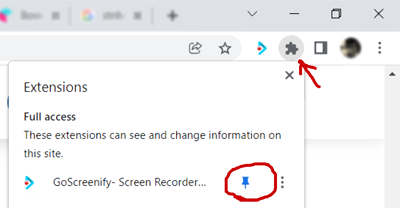
Once done, click the Goscreenify extension on your browser and select "Sign in with Google". Allow the Google Notifcation and you get in. -
How to Record a Screen in GoScreenify?
Click the extension on your browser, Select the type (Tab, Desktop Webcam) of recording you want keeping all the default options enabled and select "Start Recording". A "REC" icon will appear during the recording. Stop, Pause, Resume the recording by clicking the Extension again.
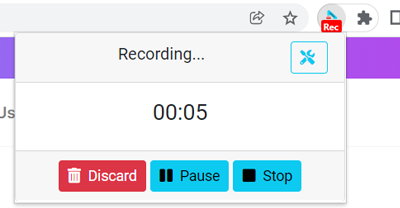
Remember to allow the browser alert to process the recording.
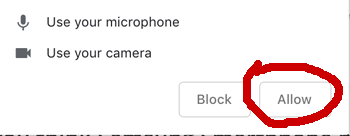
Support
If you have any questions or queries, remember that you can contact our support any time